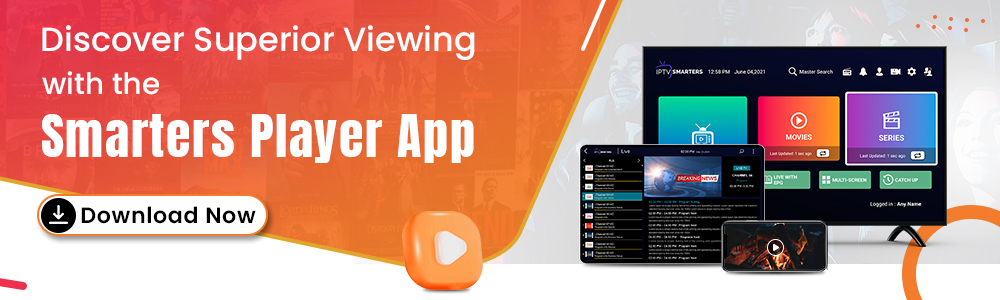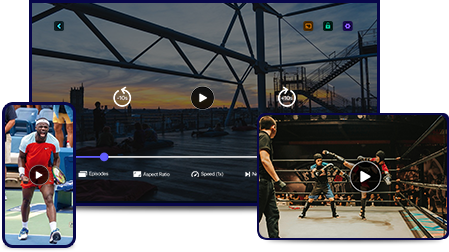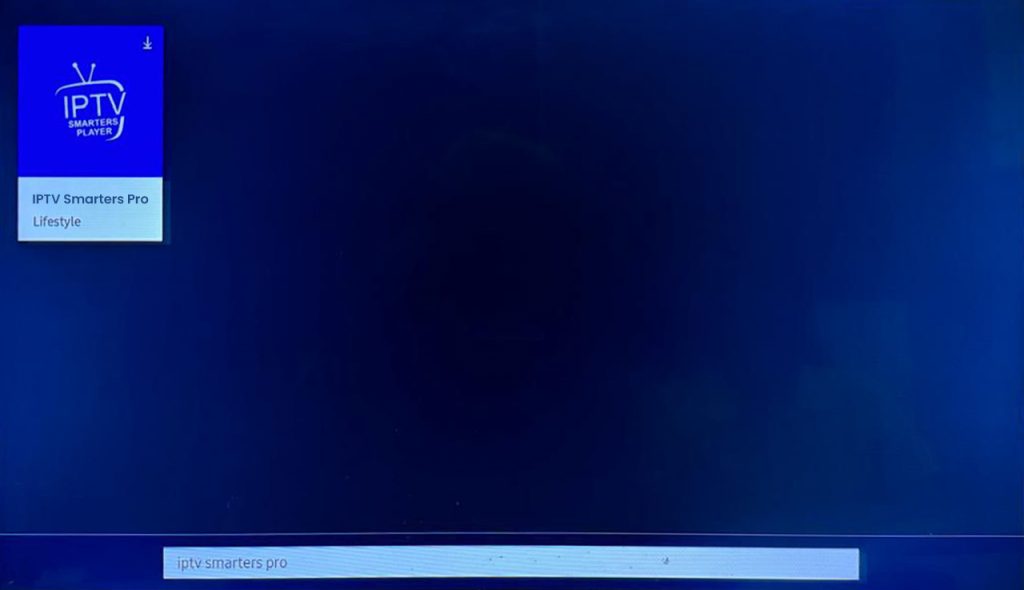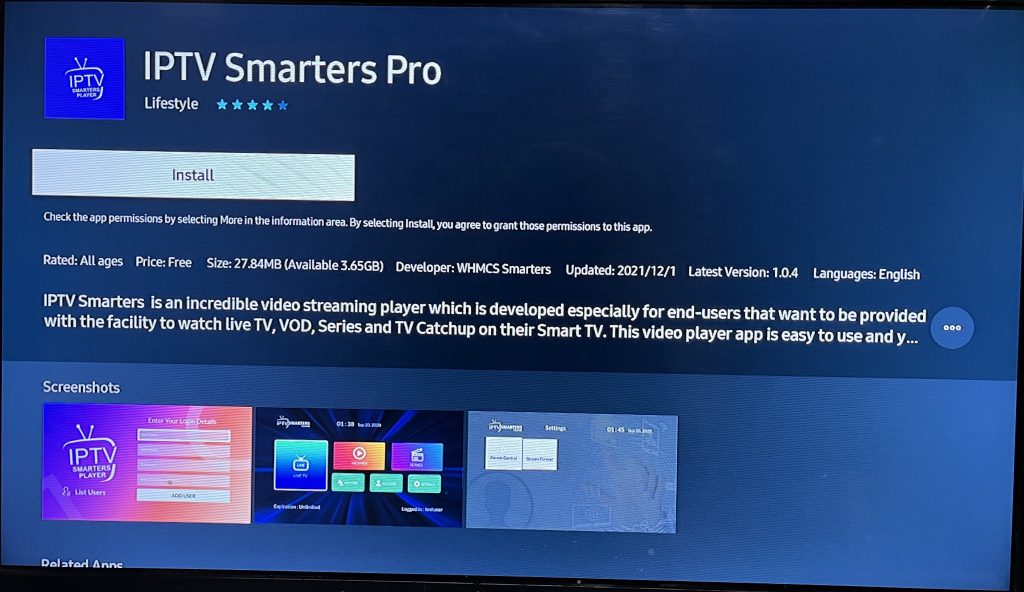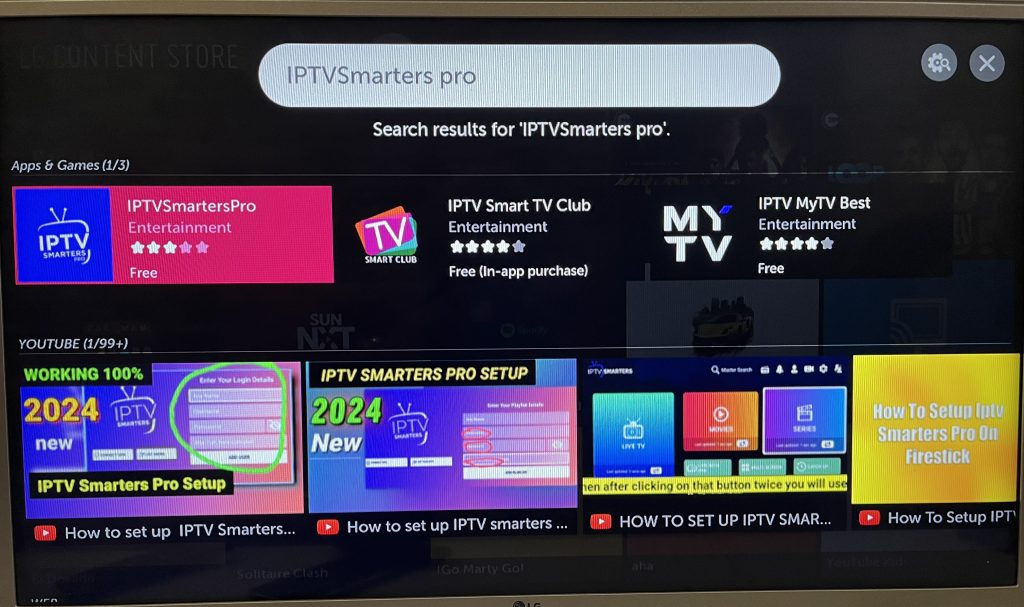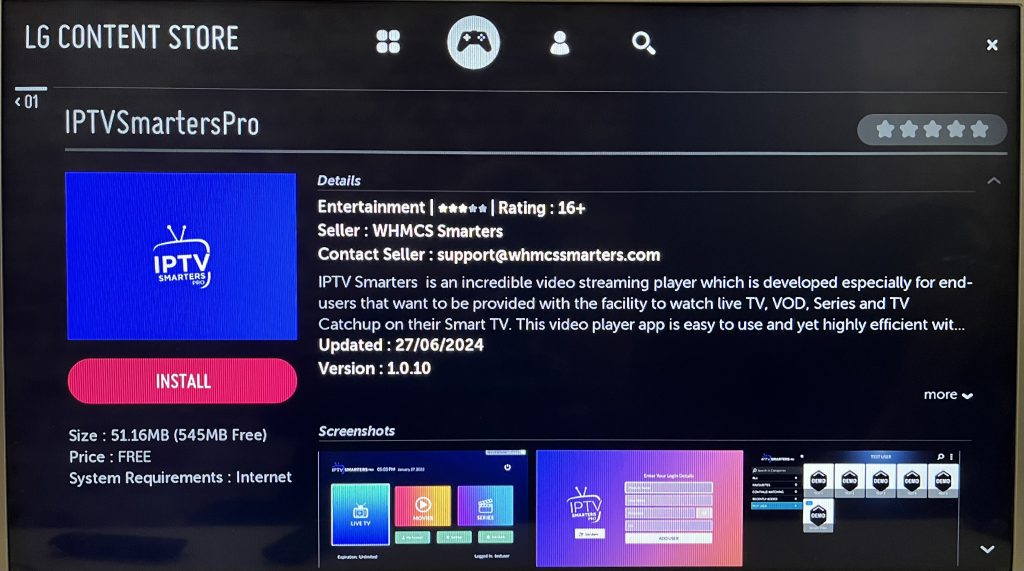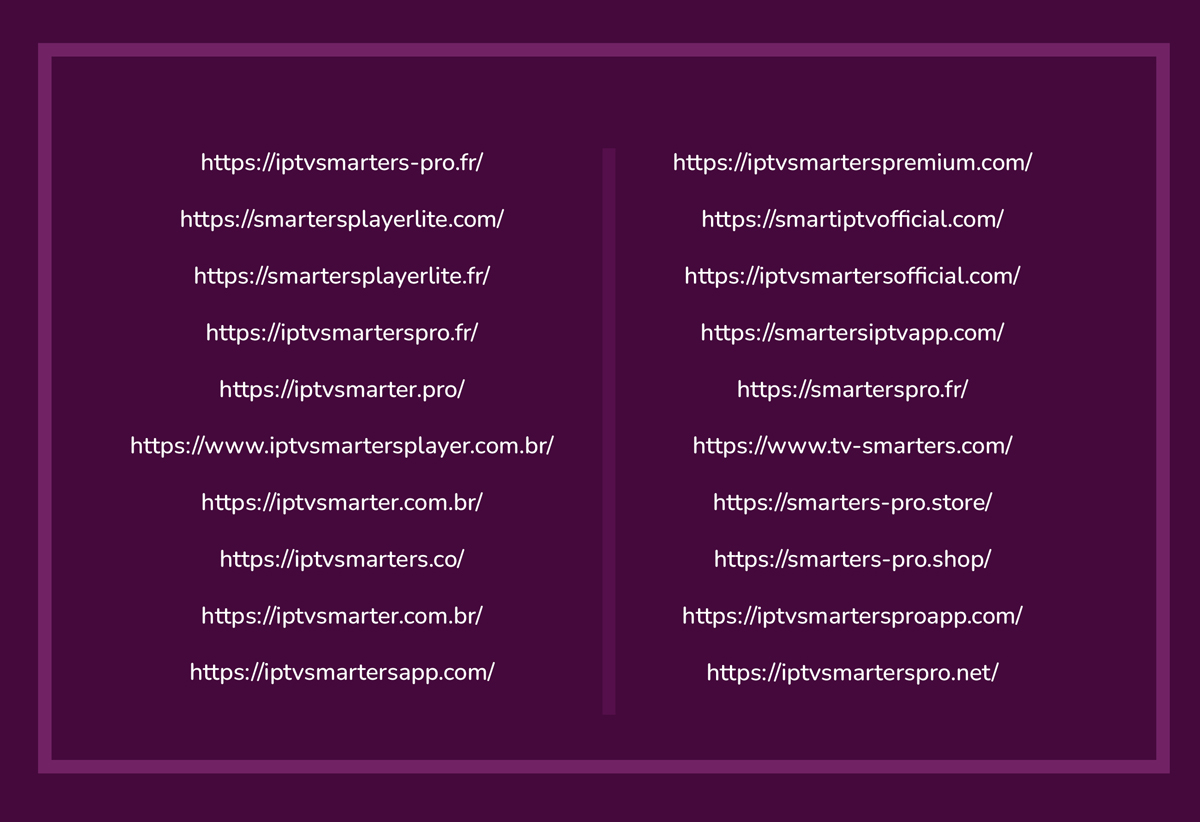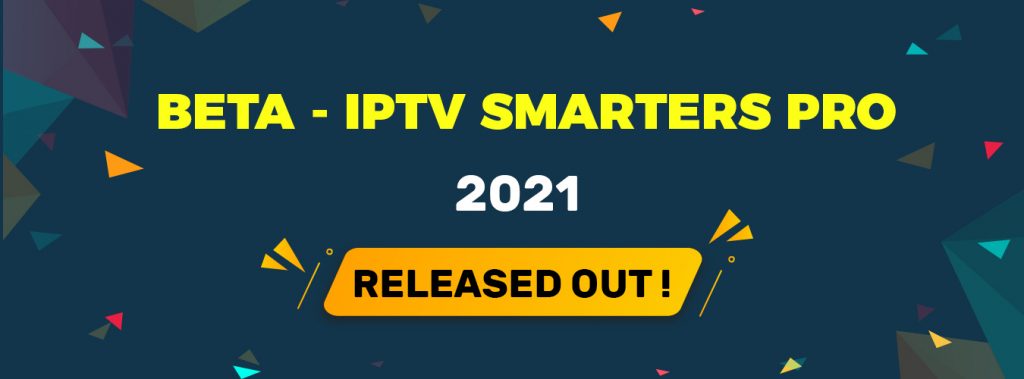Internet Connectivity Issues
One of the most frequent causes of buffering is low internet access. A specific amount of bandwidth is needed for video streaming, therefore if your internet connection is too slow, the video won’t load quickly enough on your online media player. As a result, the player experiences frequent buffering while attempting to keep up with the playing pace.
What to do: Check your internet connection. You may want to use a Wired connection instead of Wi-Fi. A wired connection is typically faster and much more reliable. You can also try to move closer to the router if you are using Wi-Fi.
Heavy Video Files
Another problem that can make it possible for videos to develop buffering issues is the quality of the video. If you have your video quality higher such as 4k or HD and yet your internet speed is low, chances are you will buffer.
What to do: You can get a video player that can make a switch between the quality of the video depending on the internet speed. Some players can know that the internet connection is slow and adjust the buffering and the video quality to 720p or 480p.
Too Many Devices Connected
Video streaming bandwidth may be limited if several devices are using the same internet connection at once. For example, your video may buffer because someone in the home is downloading big files or because someone else is playing an online game.
What to do: Unplug any devices that aren’t using the internet. As an alternative, while streaming, you can pause or terminate large downloads or other data-intensive operations. This increases the bandwidth available for your video streaming player to run efficiently.
Outdated Software and Drivers
The other thing that can cause buffering is outdated software or drivers, especially in the case when you are streaming video from a PC or laptop. Graphics drivers are majorly called upon during video rendering, and older versions might not cope with the increased demands of new formats or qualities.
What to do: Ensure your device’s software and drivers, especially graphics drivers, are updated. Usually, some software developers put in place updates that improve video playback performance. Sometimes, even updating your browser or media player could sort out buffering issues.
Browser Cache Issues
Over time, the web browser you use to stream will start to accumulate cache and temporary files, further slowing down access and buffering any video you watch.
What to do: Always clean out the cache and cookies from your browser to keep it running at full speed; this could resolve the issue of the content loading within your player. You may wish to try another browser if you’re still having problems.
Choose the Right Video Player
If you try the above solutions and continue to face buffering issues, it may be time to reconsider the online video player you’re using. The best online video player, like IPTV Smarters Pro, offers features that help minimize buffering. IPTV Smarters Pro, for example, allows users to adjust buffer size, ensuring smoother playback, even with variable internet speeds. It also supports multiple platforms, making it versatile for various devices.
Finally
Although buffering can be quite annoying, it can be reduced or even completely removed with the appropriate measures. You may have a flawless streaming experience by making sure you have a steady internet connection, shutting down any background apps, modifying the video quality, and utilizing the finest online video player available. Video streaming doesn’t have to be a stressful experience thanks to products like IPTV Smarters Pro, which offers highly efficient tools to control buffer size.